Looking for phone pairing instructions specific to your radio and device? Want to know your system’s features from A to Z? We’ve got you covered.
Download the Mopar® Owner's Companion App Now
Access all the resources you need on the go. Learn More
Important! It’s easy to restore a lost or broken smartphone pairing, but you must first delete any existing pairing from both your smartphone and your vehicle before attempting to re-pair. Learn More

Looking for phone pairing instructions specific to your radio and device? Want to know your system’s features from A to Z? We’ve got you covered.

Learn more about pairing your smartphone with your Uconnect radio to get the most out of your driving and ownership experience.
Stay in touch and in control of your vehicle like never before with our all-new Branded Vehicle Apps. Access your digital glovebox, schedule service visits, view special offers, manage your connected services and much more-right from your fingertips.
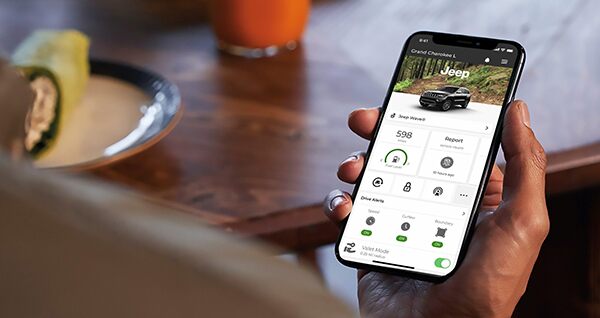
Learn About Connected Services
Pairing your phone is just the beginning. Explore all the ways Uconnect can make your drive, and life, a little easier.
Uconnect Care (General Inquiries)
1-877-855-8400Additional Resources
We're here to help. Check out our list of FAQs, and if we haven't addressed your concern don't hesitate to contact us.
Step 1: Complete the following steps on the system:
First, press the 'Phone' icon on the Uconnect® Touch Screen. Press 'Yes'
Step 2: Complete the following steps in the phone:
Select 'Uconnect' as the paired device.
When prompted on the phone, enter the 4-digit PIN number shown on the Uconnect Touch Screen and accept.
Step 3: Complete the following steps on the system:
Once paired, you can set your phone as the favorite by pressing 'Yes.'
Your phone is now paired and ready for hands-free calling.
Press the Uconnect Phone button on your steering wheel to begin.
Complete the following steps to reset the Bluetooth connection:Open the Bluetooth menu on the vehicle system . Select 'Forget' or 'Delete' the phone(s) from the list of Bluetooth devices stored in the vehicle system. Pair the car and your device again. For detailed help use the Mopar Bluetooth site https://www.mopar.com/en-us/care/bluetooth-pairing.html help to look up your phone. You will find exact instructions tailored for your phone model and vehicle system.
If you are experiencing connection issues or connections are dropped after connection, make sure the devices are are close as possible. Phones will connect more reliably when close to the in car system. You should also ensure there are no obstructions between the phone and car, and pairing issues can also occur if the phone is in a pocket or bag. Proximity is particularly important when it comes to pairing.
This is a known issue with some specific phone models, please check for an updated Android version for your phone. Manually reconnect the phone in Bluetooth settings and select the car system from the phone's Bluetooth paired device list.
Make sure the phone you want to use is compatible. Use the Mopar site https://www.mopar.com/en-us/care/bluetooth-pairing.html to look up your phone and check its performance. Very occasionally a phone will not be compatible with your car system. More frequently you may find certain functions are not supported. The list of supported functions is displayed for most popular phones in the Bluetooth connectivity center. After finding a phone you can view a detailed list of supported functions and view a help guide.